User Registration
NB: If you already have an account, and you want to give someone access to it, see this documentation.
Registering as a new user
New users can register for an account by visiting the MikroCloud registration page, which can be accessed at the following URL:
https://oauth.mikrocloud.com/authenticate/register
For more information on the password policy, see the Password Policy documentation.
Once registration is complete and the user has verified their email address, please proceed to the onboarding documentation.

Supported Identity Providers
MikroCloud implements industry-standard OAuth 2.0 authentication, aside from traditional email and password registration; users can choose to register using one of the following identity providers:
Profile (basic & extended)
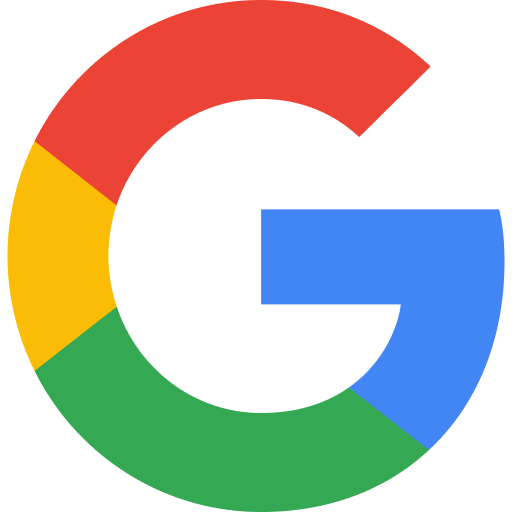
GitHub
Profile (basic & extended)
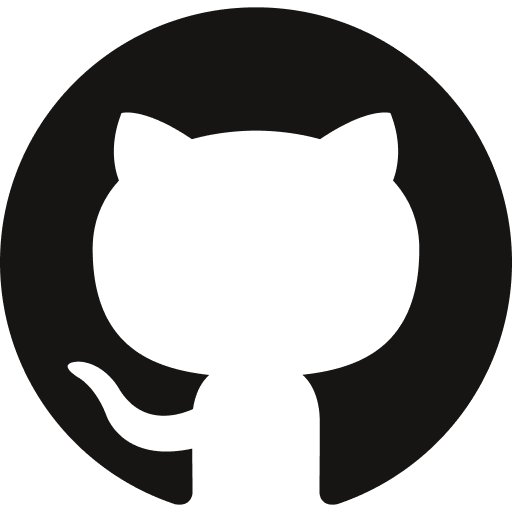
Microsoft
Profile (basic & extended)
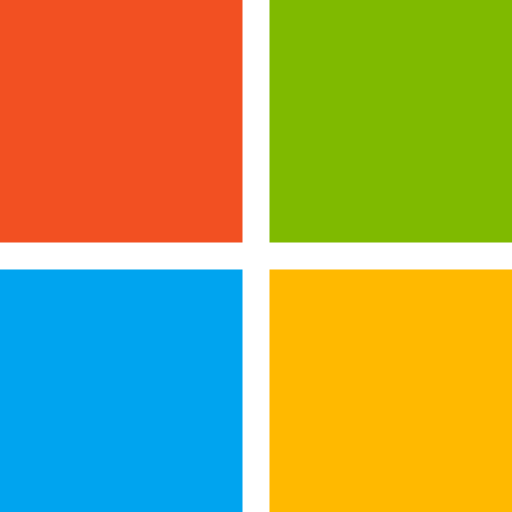
When authenticating using a social login provider, the following read-only scopes are requested:
| IDP | Scopes | Description |
|---|---|---|
openid,profile,email | Email, email verified flag, name, public profile URL, profile picture, country, language and timezone | |
| GitHub | openid,user,email | Firstname, lastname, profile picture, email |
| Microsoft | openid,profile,email | Name, email, profile picture |
Email Verification
Regardless of the identity provider used, all new users must verify their email address. The authentication system will not allow unverified users to perform onboarding or access the MikroCloud portal.
During the registration process, the user will receive an email with a link to verify their email address.

The email will be sent from the following address:
| Email Address | Subject Line | Sender |
|---|---|---|
no-reply@mikrocloud.com | Verify Email Address | mailman.mikrocloud.com |
The link in the email will be a MikroCloud Short URL that redirects to the MikroCloud portal.
All emails from MikroCloud are signed with a valid DKIM signature.
Verification Link Expiry
Email verification links expire after 24 hours. Once the link expires, the user must request a new verification email.
Resending the Verification Email
If the user does not receive the verification email, they can request a new email by clicking the Resend Verification Email link on the verification page.

The resend verification endpoint has a rate limit of 5 requests per minute, per user.
Inferences
During registration, the following information is derived from the user's IP address:
- Country
- Timezone
This is stored with the user's profile and can be changed later in the User Profile page.
Was this page helpful?